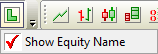Legend
The ![]() Legend button on the View menu or toolbar displays the chart legend.
Legend button on the View menu or toolbar displays the chart legend.
You can also use "L" on your keyboard to display/hide the Legend.

To abbreviate the Legend:
- Select View >>
 Legend >> Abbreviate Legend.
Legend >> Abbreviate Legend.
Legend Colors
Use the Legend function to amend the indicator colors on a chart:
- Open the
 Legend
Legend - Click the color block in front of an indicator
- Select a new color.
- Click OK to confirm.
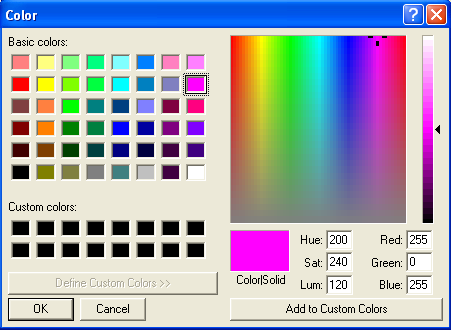
Hide Indicators
Use the Legend function to temporarily hide an indicator or the price bars:
- Open the
 Legend
Legend - Clear the check box in front of an indicator
- To hide the price bars, clear the box in front of the Security name (Fedex Corp in the example below)
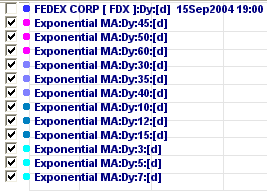
The indicator/price bar will remain hidden until you check the box, change projects or restart Incredible Charts.
Hide Security Name
Right-click on the legend button ![]() and clear the check box in front of Show Equity Name.
and clear the check box in front of Show Equity Name.