Troubleshooting
Download of Installer File Fails
There are two known causes:
- 403 error caused by downloading software such as Get Right -- disabling the software should remove the obstruction
- Internet Explorer security settings -- see below.
 Internet Explorer
Internet Explorer
Readers may receive the following message when attempting to download the installer file (from Windows Download):
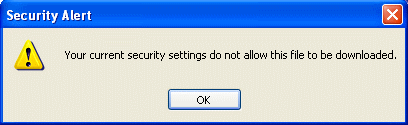
Your Internet Explorer settings may have blocked the download.
Solution 1
Add Incredible Charts to your trusted sites:
- Open Internet Explorer and go to Tools>>Internet Options>>Security
-
Select Trusted Sites and click the Sites button
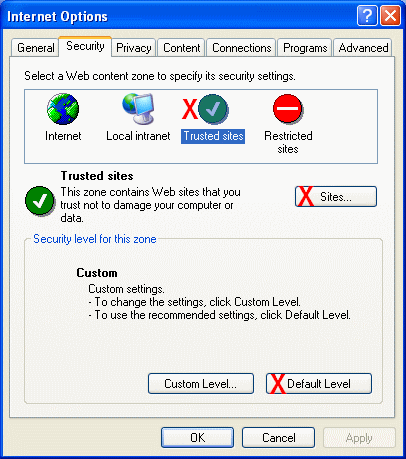
- Enter *.incrediblecharts.com
- Clear the check box: Require server verification (https) for all sites in this zone
- Click the Add button
- Click OK to return to the Security tab
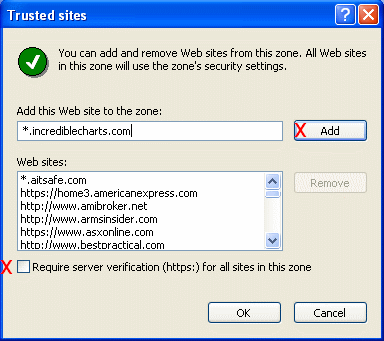
- Click the Default Level button (for Trusted Sites)
- Click OK.
Solution 2
Alternatively, instead of step # 7 above, you can customize your Trusted Site (or Internet) settings :
- Open Internet Explorer and go to Tools>>Internet Options>>Security
- Select the Trusted Sites (or Internet) button
- Click the Custom Level button
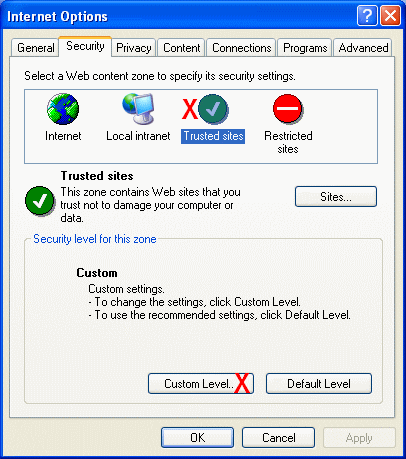
- Scroll down until you find Downloads
- Set File download (under Downloads) to Enable.
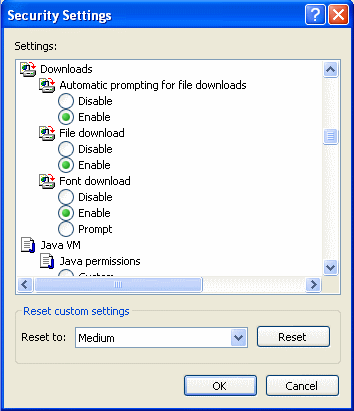
- Click OK and close the Internet Options window.
