Stock Screener - Save Screen
First, use the Add Filters menu to add filters. These will be displayed in the Current Screen section.
Second, click the Save Screen button.
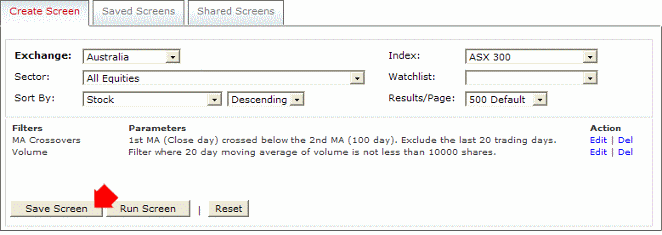
Last, create a unique name for your saved screen. Choose something descriptive so that it will be easy to find when you have saved a number of screens.
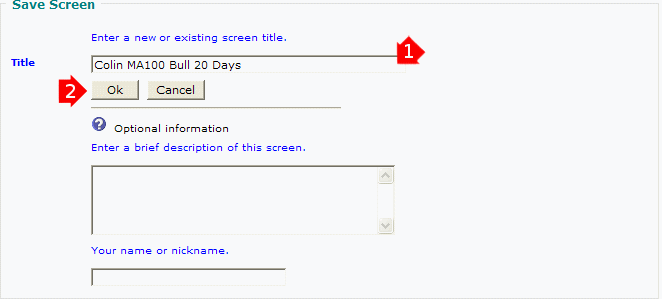
The saved screen will then be displayed on the View Saved Screens tab.
Run Screen
After you have saved the screen, you can still click the Run Screen button in order to execute the screen you have just saved.
Edit Screen
You can also add or delete filters and save as a separate screen.
Saved Filters
The Save Screen button will save the displayed filters plus the following settings:
- Exchange;
- Index;
- Sector;
- Watchlist;
- Sort By and Sort Order; and
- Results Per Page;

Author: Colin Twiggs is a former investment banker with almost 40 years of experience in financial markets. He co-founded Incredible Charts and writes the popular Trading Diary and Patient Investor newsletters.
Using a top-down approach, Colin identifies key macro trends in the global economy before evaluating selected opportunities using a combination of fundamental and technical analysis.
Focusing on interest rates and financial market liquidity as primary drivers of the economic cycle, he warned of the 2008/2009 and 2020 bear markets well ahead of actual events.
He founded PVT Capital (AFSL No. 546090) in May 2023, which offers investment strategy and advice to wholesale clients.
