Stock Screener - Saved Screens
To view your saved screens, select the Saved Screens tab at the top of the Stock Screener.

The Saved Screens tab offers you the option to either:
- Run a saved screen;
- Edit a saved screen;
- Delete a saved screen; or
- Share a saved screen.
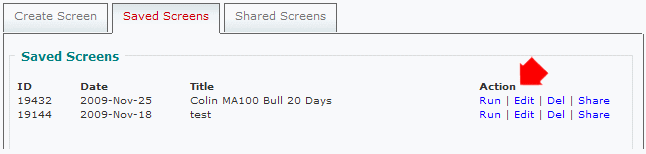
Run
The Run command will run a screen with your saved settings, including:
- Exchange;
- Index;
- Sector;
- Watchlist;
- Sort By and Sort Order; and
- Results Per Page;
If unsure of your settings, rather select Edit and then Run Screen when you have checked/adjusted them.
Edit
The Edit command will take you back to the Create Stock Screen page, where you can Add or Delete filters.
Delete
The Delete command should only be used if you do not want to later recall your saved settings. Deleted files cannot be retrieved.
Share
The Share command will add your saved screen to the public domain where it can be viewed, copied or run by all users. Shared screens are highlighted in teal/green.

Author: Colin Twiggs is a former investment banker with almost 40 years of experience in financial markets. He co-founded Incredible Charts and writes the popular Trading Diary and Patient Investor newsletters.
Using a top-down approach, Colin identifies key macro trends in the global economy before evaluating selected opportunities using a combination of fundamental and technical analysis.
Focusing on interest rates and financial market liquidity as primary drivers of the economic cycle, he warned of the 2008/2009 and 2020 bear markets well ahead of actual events.
He founded PVT Capital (AFSL No. 546090) in May 2023, which offers investment strategy and advice to wholesale clients.
