Stock Screener
The Stock Screener is downloaded as part of the Incredible Charts application and is used to identify securities that warrant further analysis. It is not advisable to trade on the strength of the Stock Screen alone.
Start Stock Screening
- Select View >> Stock Screen on the chart menu, or
 on the toolbar.
on the toolbar.
Stock Screener Input
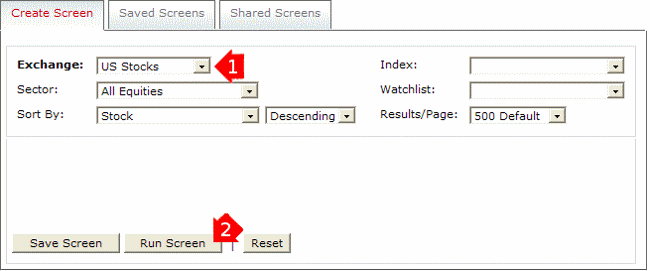
If you merely want a list of all stocks in an exchange:
- Select an Exchange
- Click the Run Screen button
Index or Watchlist
To limit your search to securities in a particular index, or one of your watchlists, select an Index (e.g. NASDAQ 100) or Watchlist (e.g. W: World Indicies) in the drop-down list.
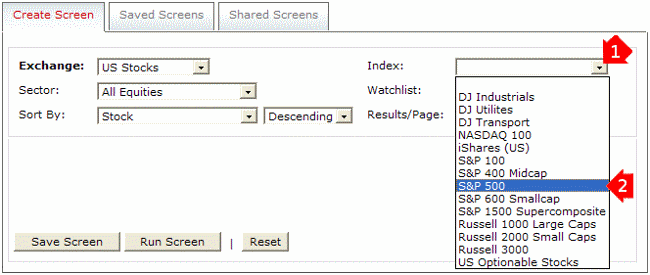
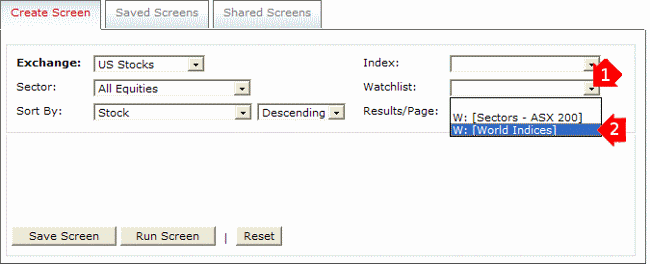
Sector
Use the Sector option if you want to limit your choice to a particular sector or industry group. For example, select Materials >> Metals & Mining >> Gold for the Gold Mining industry.
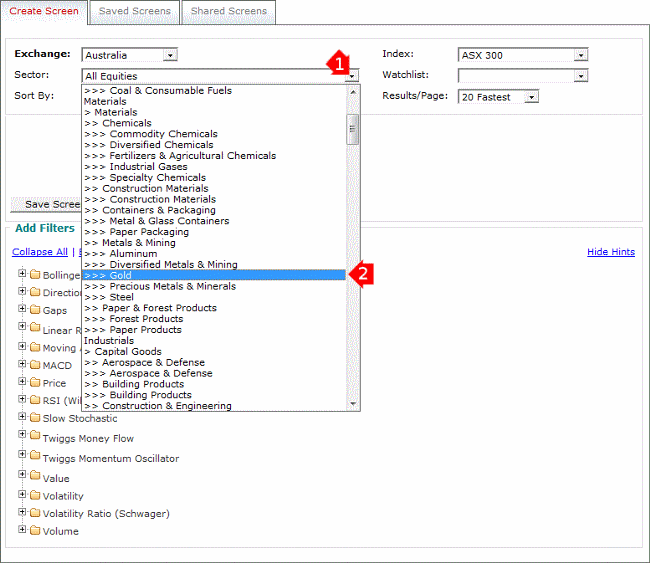
- All Equities - all stocks or indexes;
- Sector Indices - lists all sector indexes (not securities) that meet your search criteria;
- Individual Sectors - filters for stocks in a specific sector.
Sort By
Sort the list of returned stocks by either:
- Stock - sorts results in alphabetical order;
- Sector - groups results by sector;
- Symbol - alphabetically
- % Price Move - percentage price movement over the selected period.
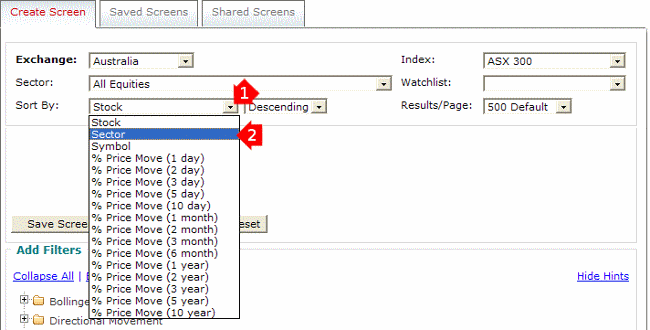
Filter
To add a filter:
- Select a folder in the Filter section (e.g. Moving Average(Exponential))
- Input required data
- Select Add

After the Filter has been added it can be deleted or edited by selecting Delete or Edit to the right of the filter.
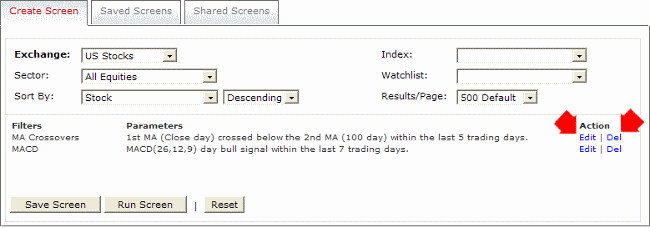
Run Screen
Use the Run Screen button to start the search, when you have set all your filters. The screen will display message, "Please wait...screen results being collated.", after results have been collated the stock screen results will be displayed.
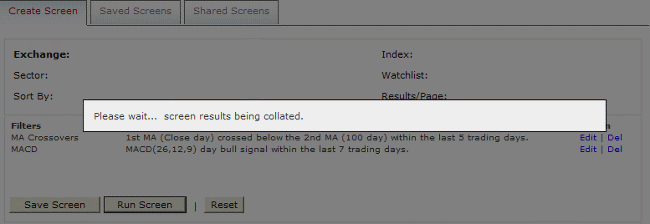

Author: Colin Twiggs is a former investment banker with almost 40 years of experience in financial markets. He co-founded Incredible Charts and writes the popular Trading Diary and Patient Investor newsletters.
Using a top-down approach, Colin identifies key macro trends in the global economy before evaluating selected opportunities using a combination of fundamental and technical analysis.
Focusing on interest rates and financial market liquidity as primary drivers of the economic cycle, he warned of the 2008/2009 and 2020 bear markets well ahead of actual events.
He founded PVT Capital (AFSL No. 546090) in May 2023, which offers investment strategy and advice to wholesale clients.
