Troubleshooting
Click on the links below for further information:
Installation
- Downloading
If you have difficulty downloading Incredible Charts from the website. - TimeOut while Connecting to the Server
Firewall or other software may prevent Incredible Charts from connecting to the Internet. A quick checklist.
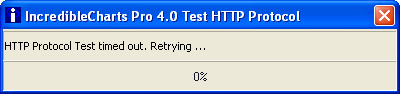
- Configure your Firewall
Permit Incredible Charts to connect to the Internet - Configure Internet Explorer
Check that you have the latest version of Internet Explorer and configure Trusted Sites - Installing
You must have Administrator privileges. A "DLG_LICENCE" error indicates corrupted Windows files. - Login: Passwords
Create your own passwords. Retrieve lost passwords.
Charting
- Charting
Securities menu problems with earlier versions of Windows. Trendlines or captions not shown. Data files corrupted. - Stock Screening
Use the Reset button before entering your settings. Check that you have the latest version of Internet Explorer - Printing Charts
If the Send Email and Save Chart As Image commands are working, check your hardware configuration. - Emailing Charts
No charts attached or no email message. - Chart Construction
Conventions used in chart and indicator construction.
Live Update or Application failure
- Live Update: Connection timeout
Live update failure.
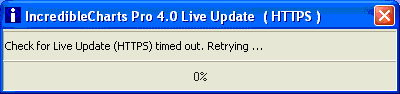
- Application Abruptly Closes
Low resources or too many securities menus. - Dial-up Connection: download speeds
Hints to improve chart loading speeds on slow connections.
Premium Subscriptions
- Please see FAQ - Premium Data Subscribers
Other
- Newsletter
- This website works best with Internet Explorer
Set Internet Explorer as your default browser
 Help Search
Help Search
Use the Search facility in the top right corner of this page.
-
Place "inverted commas" around any phrase or string
of words
(e.g. "status code 1")
-
Insert a "+" in front of a required field
(e.g. +norton firewall)
 Reporting other difficulties
Reporting other difficulties
If you encounter any other problems:
 Screen Image
Screen Image
Please send a screen image of the problem to Support.
- Press Print Screen + Alt
- Open MS Paint
- Select Edit then Paste
- Save file as a .PNG .GIF or .JPG image
- Open a support request
- Use the Browse button to locate the saved image file
- Submit
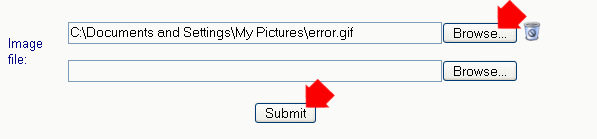
 Debug Files
Debug Files
If you cannot solve a connection problem, submit ic_startup.log and your most recent debug file to Support:
- Complete a Support Request
- Then using the Browse button (next to Debug Files at the bottom of the page):

- Select Local disk (C:) >> Program Files >> Incredible Charts >> Debug
- Open ic_startup.log and the latest debug file in the folder.
Debug files are named by date (e.g. 20060104_104454.txt was created January 4, 2006).
- Submit the form.
